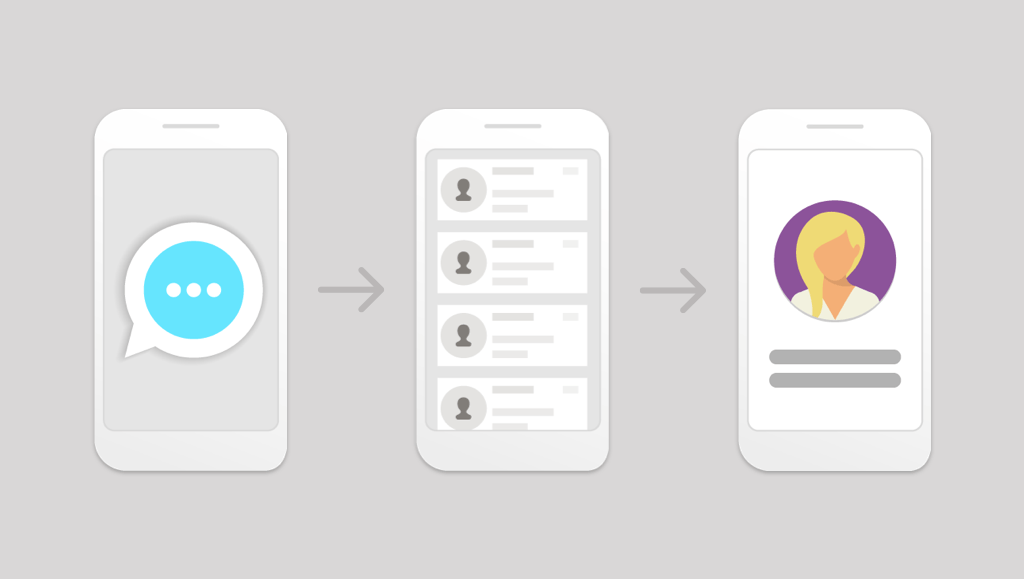As a mobile app development company, we pride ourselves in our design and implementation of our big ideas. We are constantly trying to push boundaries where we can, and strive to full potential.
Ideas can be like white noise if you don’t listen hard enough or rather if you do not communicate them in way that stands out. Sometimes you just have to grab hold and buckle up to make it happen. That's exactly what I did.
TL;DR
Discovered opportunity for a tool to draw on a whiteboard wall so I took the initiative, and went about iterating designs and prototypes and created what is now called Mobomo’s BIG Stencil.
The Problem
Mobomo project managers are often needed during the user experience and user interface process when starting a new project. There are plenty of creative tools available, but we don’t necessarily have a complete process or set of tools available to streamline the workflow in this area.
We have a large writable wall surface in our office and it has this nice coating to allow whiteboard markers to work with them… AND they still erase. They work great for collaborative sessions at any point during our UX/UI process, the wall is highly visible, can be rapidly iterated with, can be left up for long periods of time as reference or input, and most importantly provides a little insight into our collective thought process. We often utilize this wall-space to iterate on IA, user-flows, wireframes, and initial designs. It is a fantastic way to write your ideas together as a group, and sometimes we leave designs up for others to view and contemplate and provide feedback or input. We also work with clients in rapid ideation and iteration. However, there is one particular issue I encountered, despite years of experience with pen+paper and digital design, my whiteboard drawing skills are still awful. Not sure what is about those dry-erase markers...
What I’ve found is that I am horrible at drawing free-hand geometry with a dry-erase marker. No, seriously it’s bad. Consequently I was finding all sorts of items around the office to assist my creations: paper plates and coffee mugs for circles, boxes for straight edges, and business cards for rectangles as just some examples. What I wouldn’t do for a big stencil!
I was thinking.. What if we had a big stencil to assist us in rapidly producing these ideas on this large surface? Could it aid me in producing wireframes I’m not embarrassed to display or show to a client? This brought me to searching around for one that we could use. There are several useful products related from a few nice companies, but nothing that I felt really embodied what I had in mind. I decided at that point that if I wasn’t going to find what I needed, I would design and make it myself.
I started with basic elements, sizing, and geometry all related to mobile interfaces. Adding in every element and icon to be included in a mobile design: everything under the sun. It was a mess… This is where I encountered my next set of hurdles: too many specialized elements that were targeting the incorrect end goal. The goal was to have a tool to aid in initial wire framing and ideation, not high fidelity mockups. One of my favorite design quotes touches on this:
“...perfection is finally attained not when there is no longer anything to add, but when there is no longer anything to take away…” (Terre des Hommes, 1939, translation by Lewis Galantière).
So I started weeding out the unnecessary, while trying to keep the essentials. Comparing what was designed to comparative tools on the market, while also running the design by peers to get their input. I would love to say it was super methodical and loads of user interviews/tests were conducted, but that is not the case; at the time it was for my own professional use for as soon as I could get it made. This design became the first prototype of The BIG Stencil. It was awesome! Others finally understood the vision, and the general sentiment was that we were on to something.

The next steps were a series of design iterations based on prototype user feedback from everyone actively using it for various purposes. What they liked, thoughts on what could be included, and ideas about how to simplify. We also managed to physically break it in a couple areas (hang it on the wall to keep it safe?! Whaaat? Crazy talk…), leading to specifying different physical requirements as well. The result was The BIG Stencil - V1. It is more refined, sturdy, and hopefully dynamically useful to be used during our design process.
Creating a tool which simplifies the problem by combining the existing process and creating a common communication and design medium can often be a challenge. The resulting content is not constrained by the tool, but rather is enhanced in its simplified communication of underlying ideas and intentions; it provides readily available structure and elements allowing the user to focus more on the ideation rather than focusing on creating legible geometry.

This final product is called The BIG Stencil and it is a specialized tool to make large whiteboard wire framing possible. It is a multi-purpose stencil that summarizes elements, geometry, and real-world constraints that we, as digital media creators work within. This tool allows our BIG ideas to emerge and take off.
I want to continue to improve this tool, hoping that my experiences and client interactions will make this tool a project manager's dream.