While iOS projects have the advantage of multiple NIB files, this is not the default for development on OSX. When working on a Mac or iOS project with more than one person, you quickly learn that attempting to merge conflicted Interface Builder files or XCode project files can only result in tears. But just because you can't work on the same NIB doesn't mean that the productivity of the entire team should be blocked by the one person editing MainMenu.xib. Cocoa allows you to chop your UI into separate NIBs and control them with multiple NSWindowControllers. Once you separate out different windows from MainMenu, you're much less likely to conflict with your team. As an added benefit, your UI will feel snappier because NIB loading will be delayed until it's actually needed. I'll demonstrate this technique by separating the Preferences window from the main window, a common and easy case for refactoring.
Code
For starters, let's create a new NSWindowController subclass for driving our Preferences window. We'll name it PreferencesController.
The header:
#import <Cocoa/Cocoa.h> @interface PreferencesController : NSWindowController { } @end The implementation:
#import "PreferencesController.h" @implementation PreferencesController - (id) init { if(self = [super initWithWindowNibName:@"Preferences"]) { } return self; } The only difference from a generic NSWindowController is the custom constructor. This controller will try to load a NIB named "Preferences.xib" when it's -showWindow: method is called. In the Xcode sidebar, right click Resources, Add File, User Interface, and choose "Window XIB". Name this xib "Preferences.xib".
Interface Builder
Next comes the error-prone step. If you don't add all the right connections in Interface Builder, then your new window will act erratically. It might not show up, it might not be in focus, it might not close, or it might explode your Mac (unlikely, but not impossible). First, add an NSObject to your Document and change the 'Class' to 'PreferencesController'

To test that our NIB is loading properly, let's connect the 'Preferences' menu item to the showWindow: action.

We're almost there, but if you run the app now, you'll notice that the Preferences window doesn't focus properly. While our "MainMenu.xib" has a reference to PreferencesController, we forgot to let Preferences.xib know that its owner is of type PreferencesController. Open "Preferences.xib", and change "File's Owner" to PreferencesController, and also set its "window" connection to point to the window.

If you Build and Run the project now, you should be able to open the Preferences window from the menu and have the 2nd Preferences window loaded. Open and close the Preference window a few times for good measure too. If something is acting funny, the most likely culprit is a missing connection for "File's Owner" in "MainMenu.xib" or a missing connection for the menu. Go over the steps again and recheck your class identities and connections (cmd-5) in the inspector to make sure everything is wired correctly.
What's Next?
From here, whenever you need to make changes to the Preferences window, no changes need to be introduced to "MainMenu.xib". Controller actions can be specified on PreferencesController, and Interface Builder can access those actions by making connections to "File's Owner". For a demo, check out this account preferences demo. Hopefully, you can use this process in your project to cut down on nasty merges.
Resources
- Account Preferences Example - a more fleshed out version of this article.
- Window Programming Guide - best starting place for anything related to windows.
- NSWindowController description
- NSWindowController Class Reference - as always, Apple's docs are a good place to start
- Introduction to Document-Based Applications Overview - looking at the Document architecture helps give you an understanding of how Window controllers and NIBs interact.


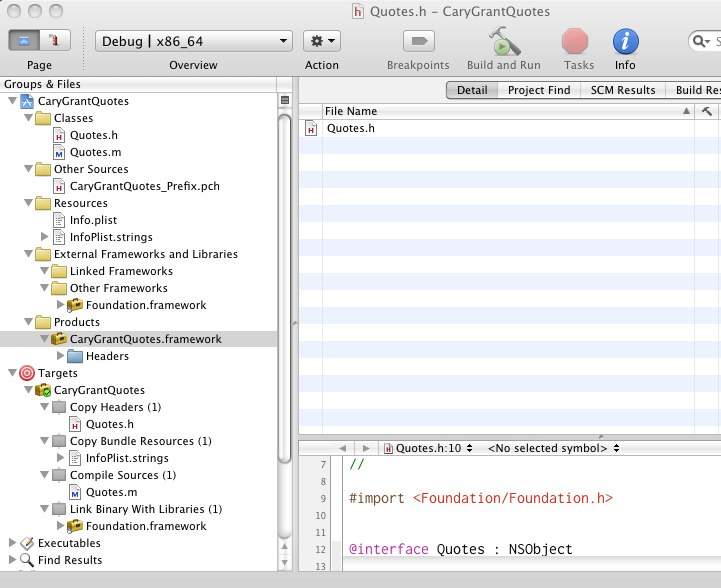

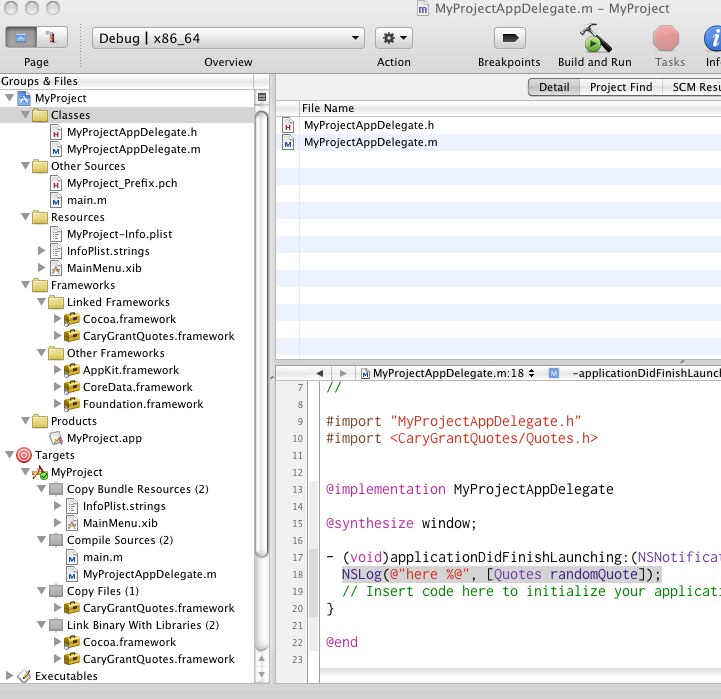

 Rubyists are proud of that fact that they don't have to worry about memory management. The more knowledgeable Rubyists could tell you that the garbage collector, or GC, works by continually scanning objects in memory once a process has accumulated eight megabytes worth, checking to see if there are any pointers to those objects and then releasing them back to the OS if they do not. But most Rubyists would refuse to venture any farther down that dark path of memory management out of a simple need to retain their sanity. Indeed, for a good few weeks I struggled with this concept until my fellow iPhone student Paul Barry introduced me to a book that would change my outlook. Titled "Learn Objective-C on the Mac", it proved to be a treasure trove of information on object allocation. Specifically, chapter nine, which dealt with memory management, made it crystal clear what was going on underneath the hood when an object was created, and thus retained, and when it was released. The concept itself is simple: retaining an object increases its "retain count" by one; releasing it reduces that count; and when it reaches zero that space in memory is released back to the OS. Immediately the seemingly-random crashes my applications faced were decipherable and easily fixed while my hostility to Objective-C and the Cocoa framework melted away.
Rubyists are proud of that fact that they don't have to worry about memory management. The more knowledgeable Rubyists could tell you that the garbage collector, or GC, works by continually scanning objects in memory once a process has accumulated eight megabytes worth, checking to see if there are any pointers to those objects and then releasing them back to the OS if they do not. But most Rubyists would refuse to venture any farther down that dark path of memory management out of a simple need to retain their sanity. Indeed, for a good few weeks I struggled with this concept until my fellow iPhone student Paul Barry introduced me to a book that would change my outlook. Titled "Learn Objective-C on the Mac", it proved to be a treasure trove of information on object allocation. Specifically, chapter nine, which dealt with memory management, made it crystal clear what was going on underneath the hood when an object was created, and thus retained, and when it was released. The concept itself is simple: retaining an object increases its "retain count" by one; releasing it reduces that count; and when it reaches zero that space in memory is released back to the OS. Immediately the seemingly-random crashes my applications faced were decipherable and easily fixed while my hostility to Objective-C and the Cocoa framework melted away.